If you're having trouble installing Windows Vista or Longhorn in the Virtual PC environment here are a few tips I found over on the Virtual PC Guy's Weblog:
- Create a new virtual machine with a 16GB (or larger) virtual hard disk and at least 512mb RAM
- Boot off of the install media (note: most ISOs for the December CTP are under 2.2GB in size – which means that you can boot off the ISO directly under Virtual PC)
- On the first page select 'Install now'
- On the next page, hit 'Shift-F10' – this will bring up a command prompt window
- Type in:
- DISKPART
- SELECT DISK 0
- CREATE PARTITION PRIMARY
- EXIT
- EXIT
Now you will need to reset the virtual machine (hit host-key + 'R') and boot off of the install media again. You should now be able to go through with the default installation of Windows Vista. When you are finished you should be able to log in and install the Virtual Machine Additions.
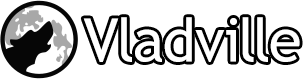

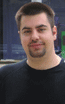 For the less coherent, more grammatically correct realtime insight, follow me on Twitter at
For the less coherent, more grammatically correct realtime insight, follow me on Twitter at
One Response to Longhorn and Vista in Virtual PC